 |

C O M P U T I N G:
Installing Central & East European and Baltic Language Support in Windows 95/98.
Installing Language Support
There may be some of you who don't have any language support installed on
your machines and aren't sure how to go about it. On a Win95/98 machine this
is very simple to do:
1. You'll need your Win95/98 CD-ROM for this (unless the software is already on the hard disk, as is often the case nowadays), so you might as well put it in the CD drive now. If you only have floppy disks, or no software at all, you'll need to download the appropriate file from the Microsoft website. See below for more information on this.
2. Now click on the Start button on your taskbar and follow this sequence: Settings | Control Panel | Add/Remove Programs | Windows Setup. If you look down the list of installed components you should see Multilanguage Support:
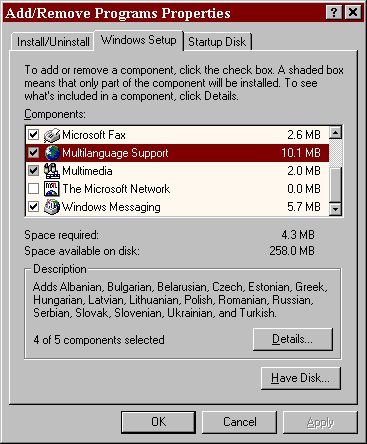
If you highlight this, as in the picture, and then click on Details... - you should see a list of 5 possible language support options: Baltic, Central European, Cyrillic, Greek, Turkish. Tick the box next to "Central European" and then click OK - this will install Central European support from the CD (or your computer, of course, if the software is already on the hard disk). Now you can move on to installing keyboards.
Downloading
Extra foreign language support was not included on the Win95 floppy disks, so if you only have these (or if you have no software at all) you'll need to download the necessary files. Go to the Microsoft Download site. Choose keyword search and type "multilanguage" in the search field. You should get a link to a page titled "CD-ROM Extras - Multilanguage Support" (article Q135315).
Now download the file called lang.exe (it's about 1.3Mb in size) into a temporary folder on your hard disk and double click on it to extract all the files. Once you've extracted all the files, go through the same sequence as in 2. above, but click on Have disk... instead of Details..., and then browse to the temporary folder where you extracted "lang.exe". Things should be clear from here on, and the language support will be installed as above.
Installing Keyboards
4. Once you have your CE support installed, all you need to do is add the keyboards you require. You can install as many as you like: Polish, Czech, Croat, etc. Again, you need to go to the Control Panel, but this time select Keyboard. Click the Language tab, and you'll see a list of all the keyboards currently installed. Click Add... and choose the keyboard you require from the pull-down list; click OK. Your computer may need to install the necessary files from the CD-ROM (or from the temporary folder). Don't forget to check the Properties for your keyboard, by the way -- there are often several options. Czech, for instance, has a QWERTY or a QWERTZ option. Repeat this process for each keyboard you want to install:
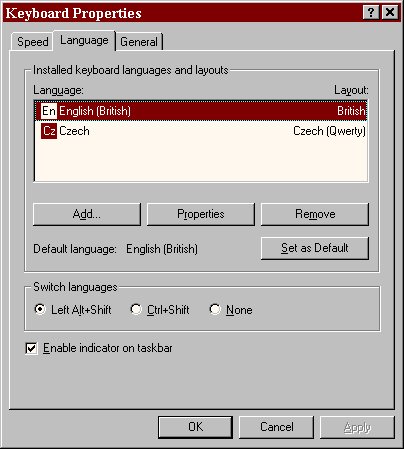
| Tip: By default, pressing Left Alt+Shift changes the Windows keyboard to the next in the list of available keyboards, and so on through the cycle. When working, this is often much quicker than mouse-clicking the little box [En] on the taskbar and choosing another keyboard layout. |
5. Once you have your language support and your keyboards installed, all that remains is to work out where all the letters are on your new keyboard. Don't forget that the += key (at the end of the number row) is very often used as an "accent" key: pressing it, followed by a suitable letter, will generate, say, the soft Slovak l, acute accents on consonants (e.g., c), and so on. You'll need to experiment to see what each keyboard will do.
Pages prepared by James Partridge
Any questions about language support or fonts, or suggestions on how to improve these pages? Feel free to CONTACT me.
|  |